Want learn How to Edit Your Photos Like a Pro?
Snapseed is one of my favorite photo editing apps. After using it a few times you’ll be well on your way to editing like a pro.
I use Snapseed for the majority of my pictures and live by it. You can do everything from clean walls to removing a whole person out of a picture, its pretty damn cool.
I wanted to provide a basic guide on what features you should be using from the app.
Step One: Pick a photo
Choose the photo you would like to edit from your camera roll. Once you’ve chosen a photo you will see a couple of buttons at the bottom to choose from.
Step Two: Check out your options
Looks is a tab that allows you to choose pre-set filters onto the chosen picture. One of my favorite filters is Pop. Gives my photos the most color and brightness. Sometimes Im able to go with this filter and nothing else.
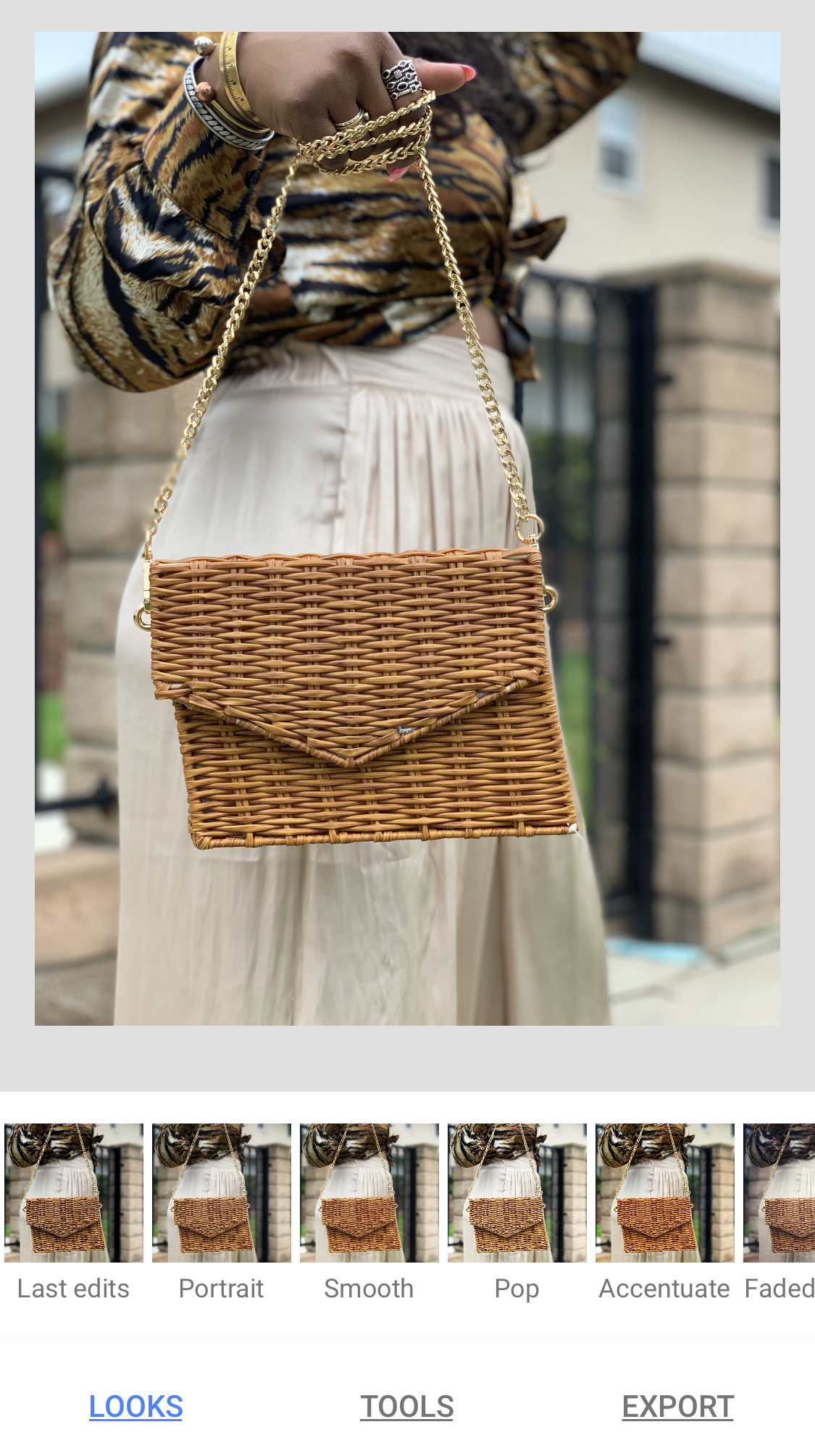
Tools is where all the options are to edit you photo in any particular way.
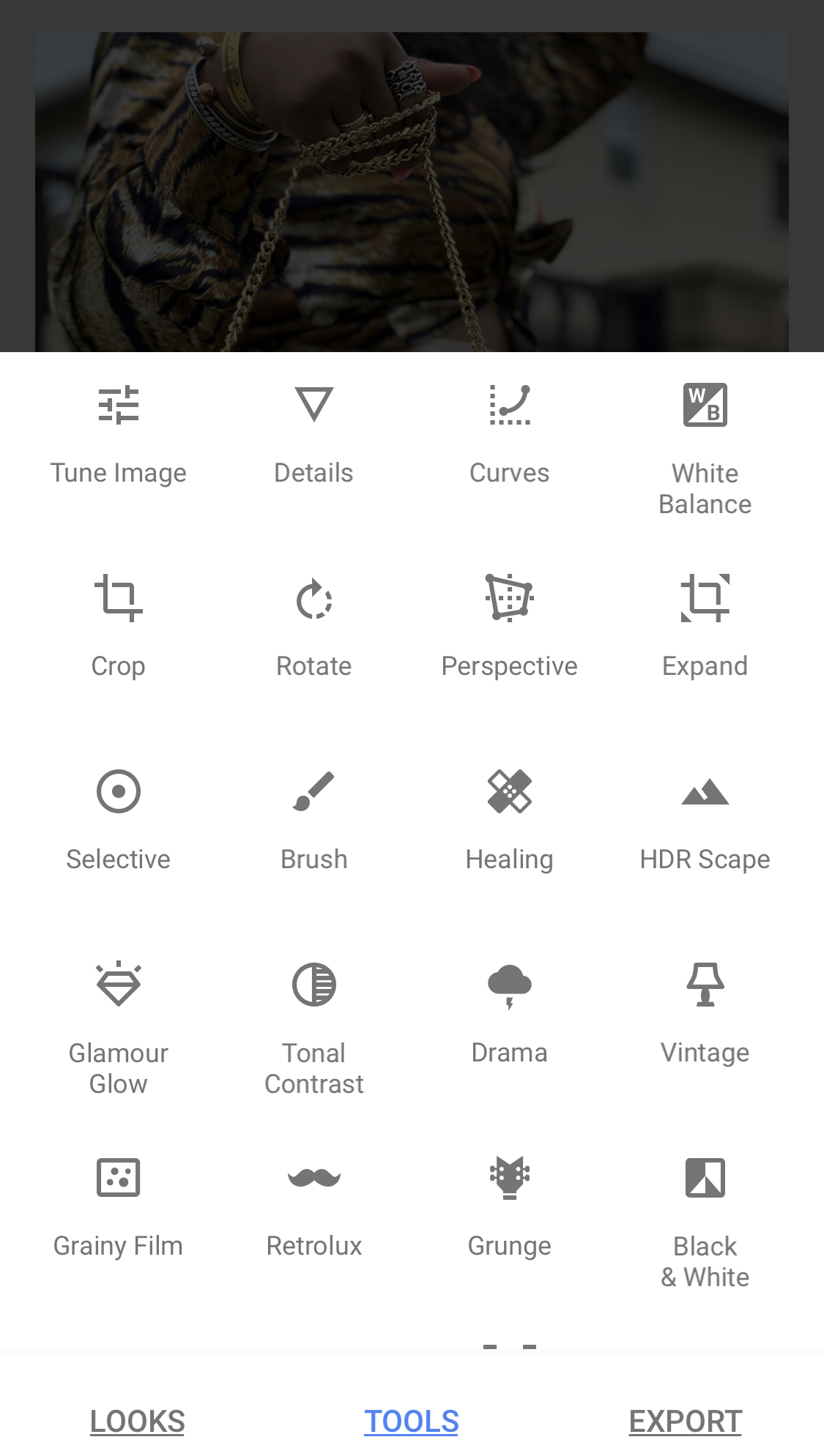
Let’s get more in depth about the Tools, some of the tools that I use often are Tune Image, Healing, Selective, Perspective and crop.
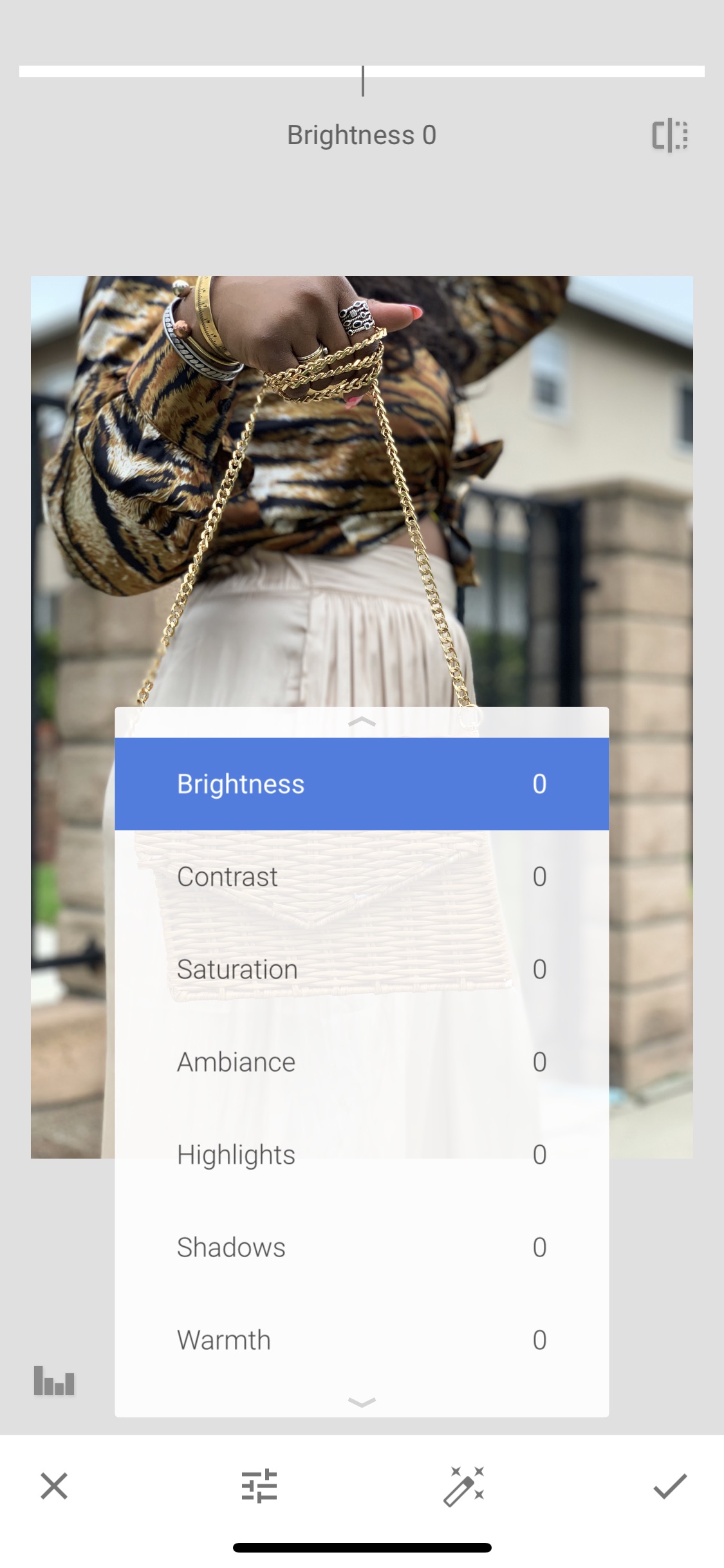
Tune image allows you to change the brightness, saturation, ambiance, highlights and shadows. If you photos are dark and grey you will need to use the brightness option it instantly brightens up. This goes for ambiance and highlights as well. Its best to just play around with each tool to see how you want your image to look.
Another tool that I use often is the healing tool. This tool allows you to fix or remove things that you don’t want in your photos. From cigarette butts to blemishes you can literally remove a whole breakout from a picture with this tool. The key is to zoom in as much as you can on the photo and tapping or swiping your finger over what it is you want to remove. Below is a photo that I edited with the Healing tool.

The detail tool is good for changing the structure and sharpening of a photo. Structure will soften and sharpening will sharpen the details of the photo.
One last tool that I usually use is the Perspective tool. This tool allows you to tilt, scale and rotate your photo. So in essence if you took a photo that was a little longer and you want to make sure that everything in your photo fits into an Instagram frame then you would use this tool.
This is truly a beginners guide to Snapseed. If you would like a more in-depth Tutorial on how I edit my photos, leave a comment below.
xo,
Derria
Click Here For More Social Topics!
Ash says
Thanks D! I will try the app.
Yani says
Great post sis! Downloading the app now👍🏾